Forgotten RAM ID Password
This
option is for users who have forgotten their RAM ID password and need to
manually reset it.
- Click on
"New to RAM ID? Forgot Password?" button.
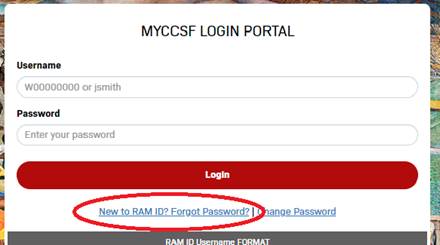
- Enter RAM ID
Username.
- Students: Your
username is the same as your "Student ID number".
Student Format: W00000001, @00000001,
etc.
- Faculty/Staff: Your
username is the same as your "Network Login ID".
Faculty/Staff Format: jsmith
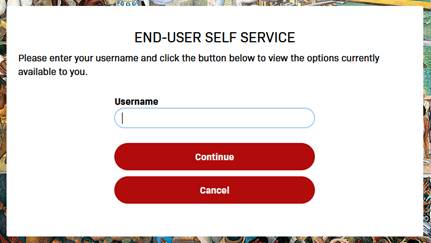
- Choose your “Authentication
Type“ and enter requested answer:
- 1 Challenge
Answer, which will use your previously enrolled Challenge Answers.
- “One-Time
Password” (OTP), which will send a message to either your (registered) mobile
device or personal email.
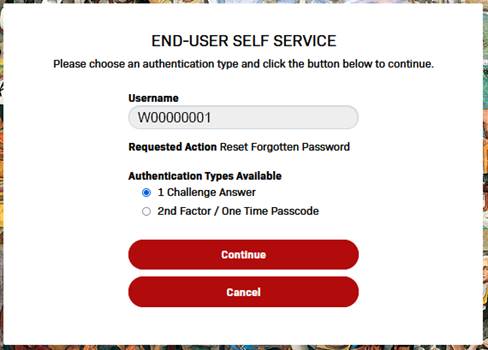
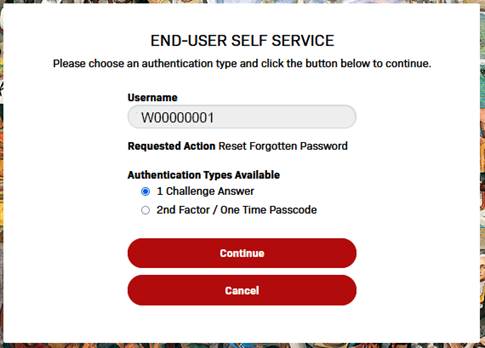
- Once the user’s
identity has been verified either by answering
Challenge Question or via OTP, the user will be prompted to set a new
password.
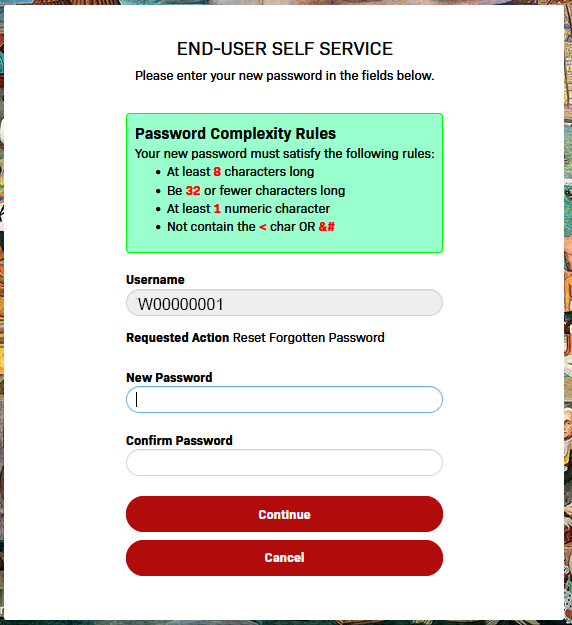
Please
note the following requirements for passwords:
- Your password
must be at least 8 and no more than 32 characters
- You cannot reuse
any of the last 2 passwords used at CCSF
- Your password
cannot contain any part of your name or username
- Your password
must contain at least 1 numeric and 2 of the 4
following types of characters: upper case letters, lower case letters,
symbols.
- Once password
requirement has been meet, you will see checkmarks alongside each rule:
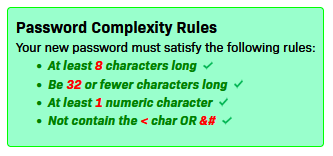
Click Continue after you entered your password in New
Password and Confirm Password boxes.
Click
"Try to continue logging in" to proceed.
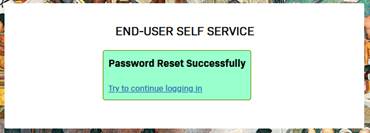
You now have successfully reset your password.