New User Account
Activation
First time to MYCCSF LOGIN PORTAL?
Click [New to RAM ID? Forgot Password?] link to start the activation process.
(For all new students, faculty and
staff)
Accessing MYCCSF LOGIN PORTAL
1. Go to CCSF
website (www.ccsf.edu)
2. Click on MYCCSF
link (upper center or under Menu)
3. Click on myCCSF Login Portal (RAM ID) link under Student
Resources at CCSF section.
You should be redirected to the
following page:
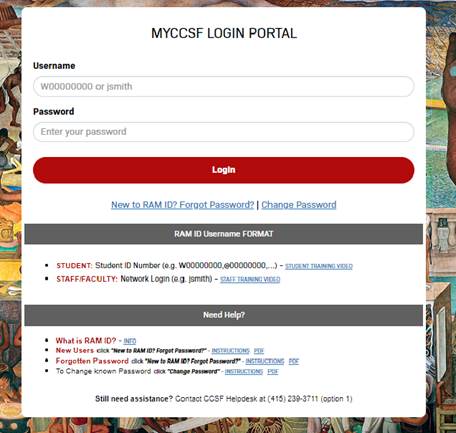
Initializing your RAM ID
1. Click on
"New to RAM ID? Forgot Password?" to start the process.
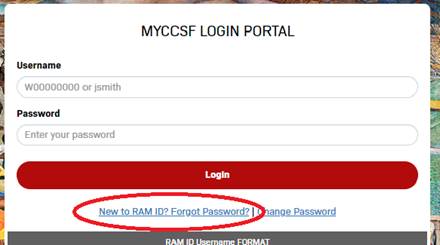
2. Enter
your Student or Staff/Faculty Username when the End-User Self Service box
appears asking for Username [see formatting information below].
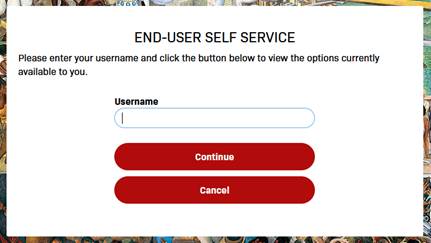
- Students: Your username is the same as your "Student
ID number"
Student Format: W00000001, @00000001, etc.
- Faculty/Staff: Your username is the same as your "Network
Login ID"
Faculty/Staff Format: jsmith
3. Answer
the 3 mandatory questions to verify your identity.
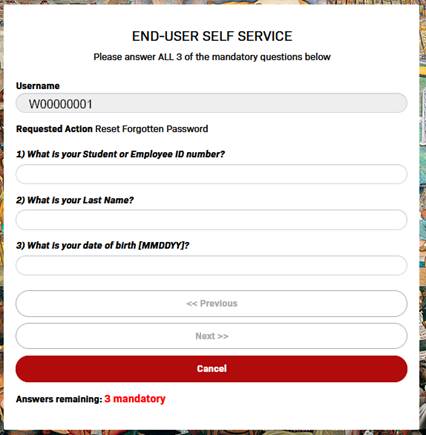
- What is your Student/Employee Number?
- What is your Last Name?
- What is your Date of Birth (MMDDYY; eg:
070498 for July 4, 1998)?
- Once all 3 questions have been answered correctly, the “Continue”
button will become available. Please click on the Continue button to
continue.
Note: Answers must match what is on record with CCSF Admissions and Records. If you cannot answer the mandatory questions correctly, please visit our online HelpDesk submission form at https://helpdesk.ccsf.edu and submit a ticket to help verify what is on record.
4. Set your
desired password.
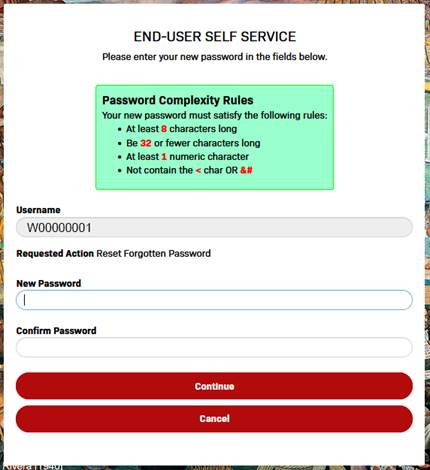
- Your password must be at least 8 and no more than 32
characters
- You cannot reuse your last password used at CCSF
- Your password cannot contain any part of your name or
username
- Your password must contain at least 1
numeric and 2 of the 4 following types of characters: upper case letters,
lower case letters, symbols.
- Once password requirement has been meet, you will see
checkmarks alongside each rule:
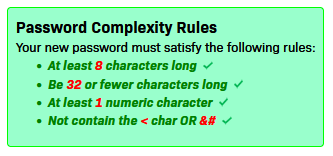
Click
"Try to continue logging in" to proceed.
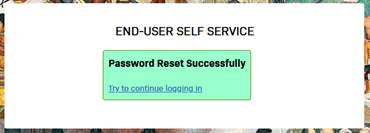
4. Enroll your
challenge answers.
Click
"Continue" to proceed.
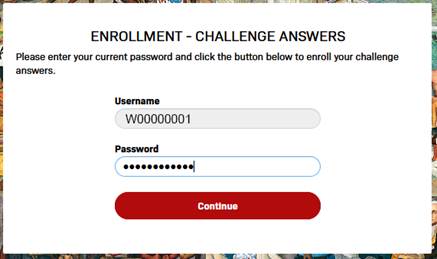
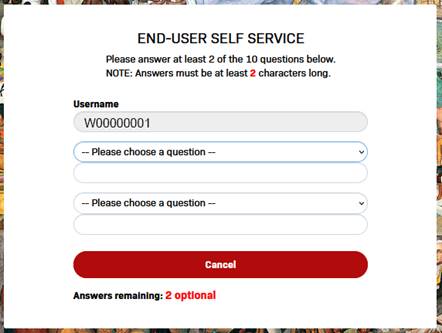
- Select 2 different questions
and provide answers. Answers to each question cannot be the same.
- Note: Answers to these questions will assist you in the
recovery process in the future; don't overthink
the answer, just enter what you would if you were asked these questions in
the future.
Click
"Try to continue logging in" to proceed.
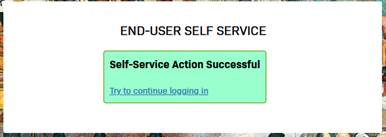
5. Enroll
your mobile phone for password recovery. (OPTIONAL)
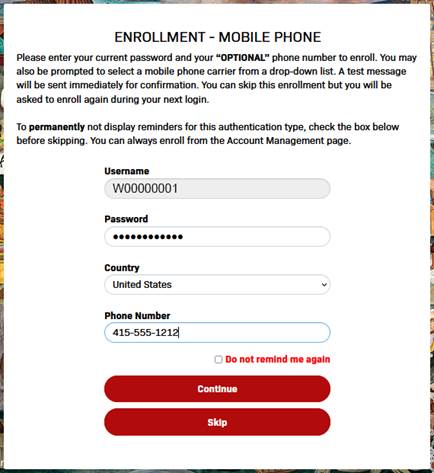
- Enter your 10 digit mobile
phone number. (e.g. 4155551212)
- Note: Please have your mobile device available for this
process.
Click
"Continue" to proceed.
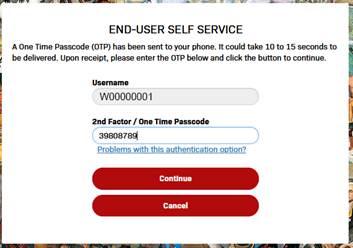
- Enter the one-time passcode (OTP) texted to your mobile
phone number.
- Note: If multiple OTPs are sent, use the latest code.
Click
"Continue" to proceed.
Click "Try to continue logging
in" to proceed.
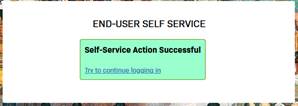
6. Enroll
your PERSONAL email address for password recovery. (OPTIONAL)
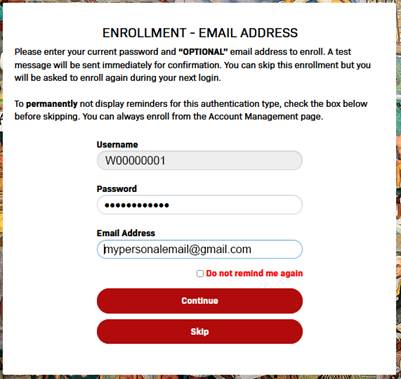
- Enter your PERSONAL email address. (e.g. @gmail.com
@yahoo.com @hotmail.com etc.)
- Note: Please be able to access your personal email
account for this process.
Click "Continue" to proceed.
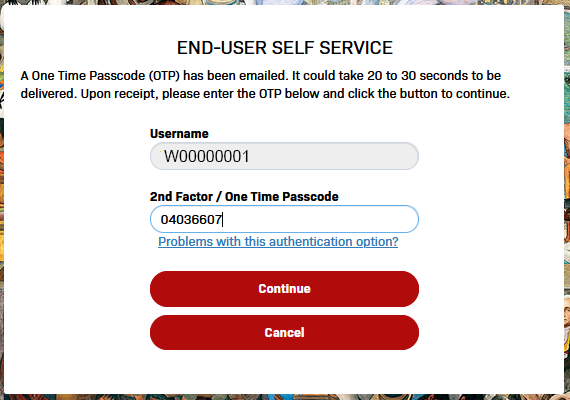
- Enter the one-time passcode (OTP) emailed to your
personal email account.
- Note: If multiple OTPs are emailed, use the latest
code.
Click
"Continue" to proceed.
Click "Try to continue logging
in" to proceed.
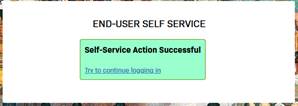
7. myCCSF Resources Portal.
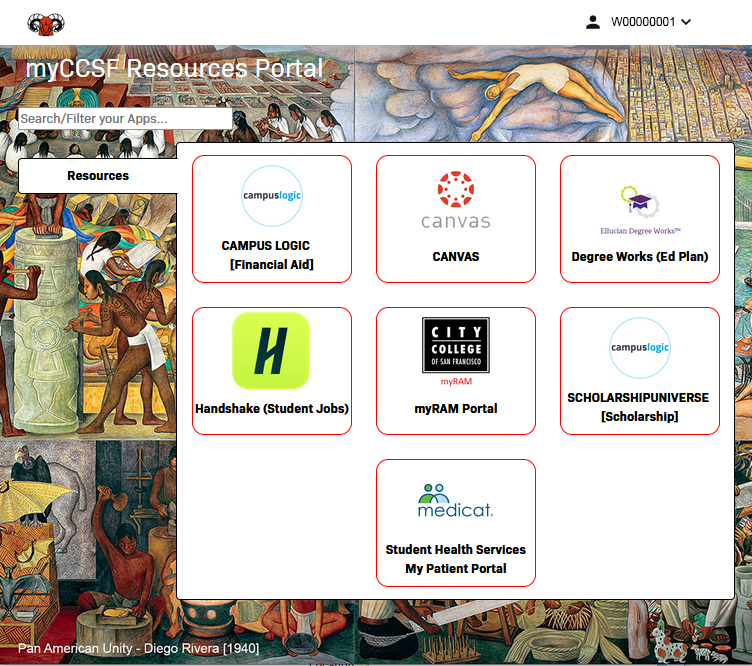
- You have SUCCESSFULLY initialized your RAM ID.
- Note: You should be able to click on any resources
available to you without re-entering your password.
Have a great semester!