Change RAM ID Password
Users
have the ability to manually change their own passwords at any time. This
option is especially helpful if you’d like to change your password from off
campus. The “Change Password” link will allow the user to enter their current
password and set a new password. Note: You MUST know your current password to
use this option.
- Click on
"Change Password" link from the MYCCSF LOGIN PORTAL:
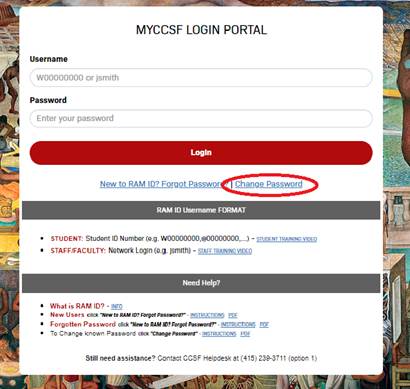
- Enter your RAM
ID and current password
- Students: Your
username is the same as your "Student ID number"
Student Format: W00000001, @00000001, etc.
- Faculty/Staff: Your
username is the same as your "Network Login ID"
Faculty/Staff Format: jsmith

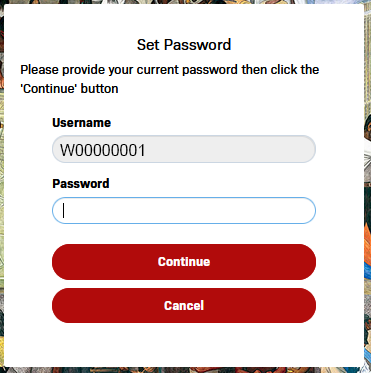
- On the SET
PASSWORD screen, enter and confirm your new password; adhering to the
password requirements listed below:
- Your password
must contain at least 8 characters (32 maximum)
- You cannot
reuse any of the last 2 passwords used at CCSF
- Your password
cannot contain any part of your name or username
- Your password
must contain at least 1 numeric and 2 of the 4
following types of characters: upper case letters, lower case letters,
symbols.
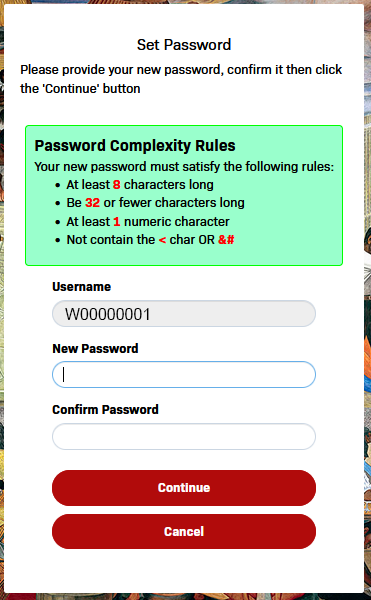
Once password requirement has been meet, you will see
checkmarks alongside each rule:
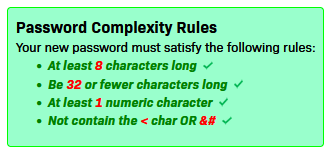
Click
Continue after you entered your password in New Password and Confirm Password
boxes.
Click
"Try to continue logging in" to proceed.
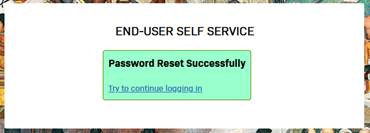
You now have successfully changed your password.